Table of Contents
WordPress is one of the popular content management systems ( CMS ) and is available free to all under an open-source licence. Combinations of themes and plugins can construct almost any kind of website. That makes it the first choice for blogging, business websites, online stores, selling digital content, and many more. Similar and simpler platforms are also available, but no one matches the functionalities and features that WordPress offers.
A local WordPress development environment helps developers in coding, testing and doing R&D work, without depending on a live server or the internet. Themes and plugins make website building super easy, which is needed to develop and test locally, before uploading it on the live server. So if anyone looking for a career in WordPress professional development, building WordPress website development services or wanting to be part of a WordPress Development team then you must explore all useful development tools.
To execute a project locally, you need to convert your machine to a working server. In another way, we will set up a LAMP ( Linux, Apache, MySQL, PHP ) or LEMP ( Linux, Nginx, MySQL, PHP ). There are many ways to set up a working server, so choose according to a development plan. Let’s have a little introduction about it.
Local WordPress Development tool
We need a local working server to run underdevelopment websites. Some software will help us to convert our local machine to a working web server. We also need IDE or Text Editors to write code and manage project files. Choosing the suitable IDE or Text Editor will play an essential role in the development journey. So let’s start a discussion about the local web server.
Local by flywheel
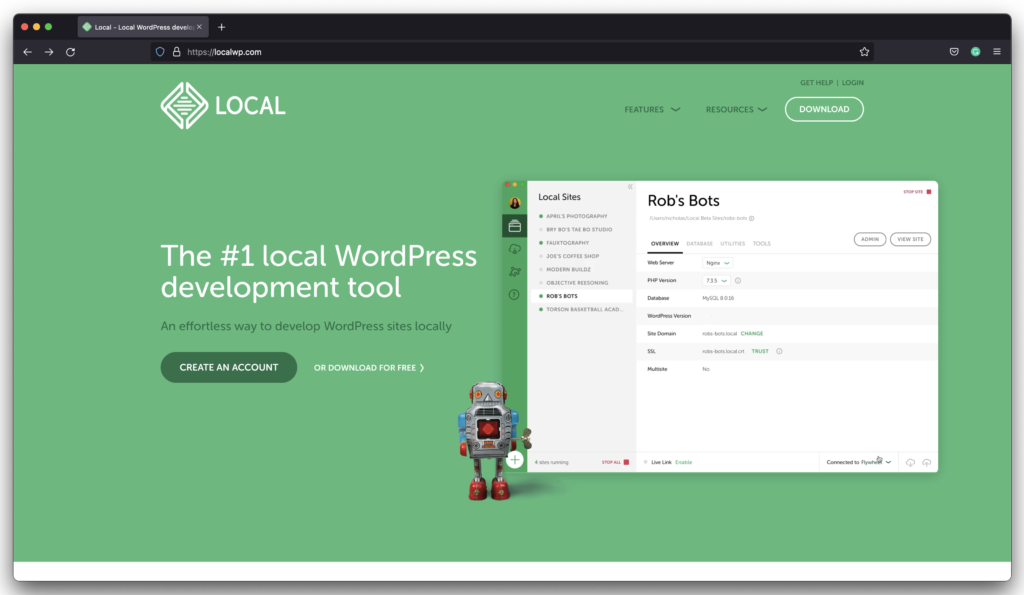
LOCAL ( flywheel ) is free and works almost with all OS. It is one of the most widely used by beginners and professional WordPress development and testing teams. LOCAL provides local support for the Secure Sockets Layer ( SSL ). To access files you can use SSH. LOCAL Connect is one of the best features that give a cloning feature, that will help you to move files between live and local servers. As you know broken links are a significant issue of any web project, reducing SEO ranking. We can check broken links by installing the Link checker Add-on. Click the “Scan for Links” button to list down all links and edit the page in WordPress admin.
Another add-on is an Image optimiser which helps you to reduce website size and improve performance. LOCAL enhances your development experience by providing Add-ons Library, which allows you to customise your development environment. If you work with flywheel, it will enable you to set up multiple websites and share demo URLs with your clients or others for testing purposes.
Visit localwp.com
DesktopServer

The DesktopServer was developed by ServerPress for macOS and Windows operating systems. It is specially built for WordPress development. It is available in free and paid versions. Of course, the free version comes with fewer features. WP-CLI support in the project, easy deployment on a live server, Local site sharing online with your client etc. are available with the paid version. We can create max 3 websites for free and unlimited paid versions.
The blueprint feature makes it easy to install WordPress, which saves you hours in creating a website. Build a “Blueprint” for future projects. Add themes and plugins to the blueprint used frequently in your project.
Visit serverpress.com
XAMPP
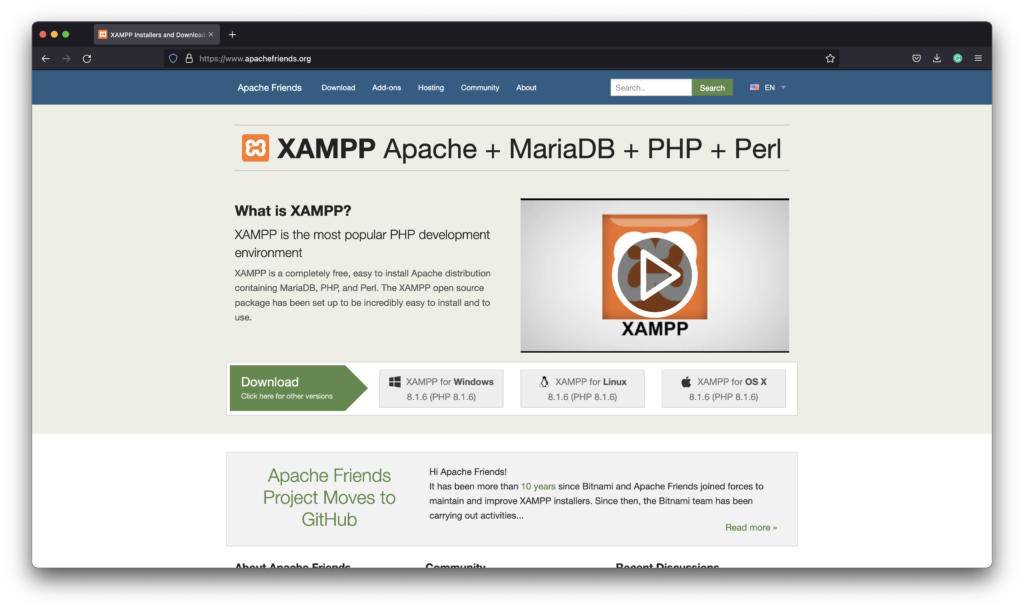
Apache Friends develops XAMPP. It is an abbreviation where X stands for Cross-Platform, A stands for Apache, M stands for MySQL/MariaDB, and Ps stands for PHP and Perl respectively. XAMPP is one of the oldest local development and testing environments. It is free to copy under the terms of the GNU General Public Licence. There is no paid version with additional features But it comes in two versions i.e. Regular and VM.
It provides a dashboard to manage configuration and settings, which makes it an easy choice for beginner-level developers who do not have much knowledge about Linux or networking. XAMPP also provides additional features and modules like OpenSSL, Perl Support, Joomla, WordPress, FileZilla, Mercury Mail, MediaWiki, and phpMyAdmin to manage your database.
XAMPP also no longer supports MySQL, so they replaced it with MariaDB, but still, if you want to use MySQL, you may install it separately. In the case of WordPress development, developers need to install WordPress and a database individually for a project. Over XAMPP, You can install WordPress packaged by Bitnami provides single click solution for WordPress
Visit www.apachefriends.org
MAMP
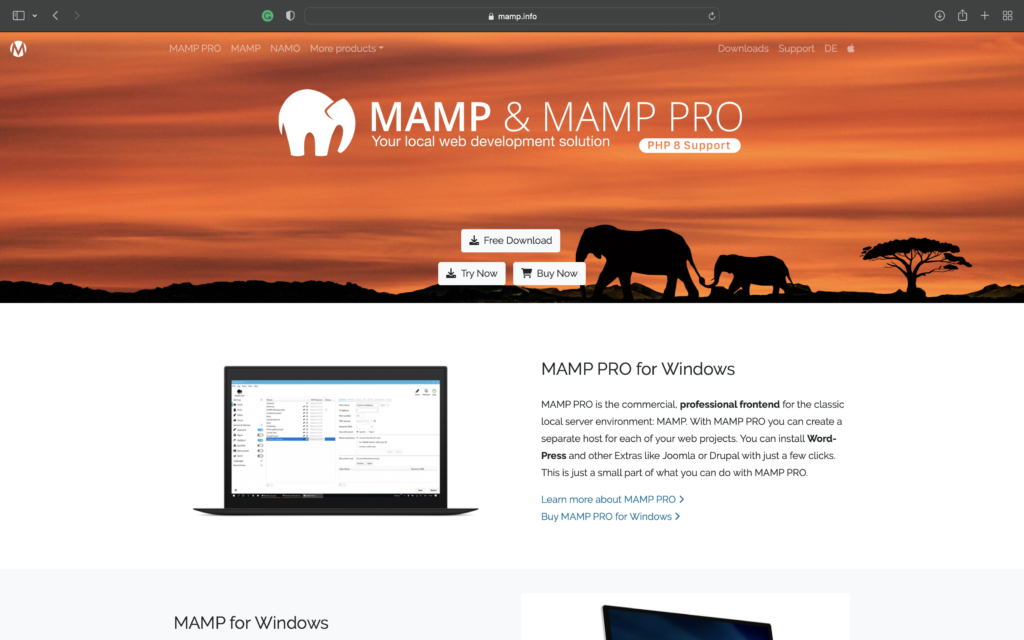
In many ways, MAMP is almost similar to XAMPP. MAMP stands for Mac OSX ( Now available also for Windows ), Apache, MySQL and PHP. It comes with free and paid versions for Windows and macOS. MAMP provides less control over the development environment than XAMPP does. It provides all the tools that need for WordPress Development.
It improves your work with features like creating templates of setups and configurations that could use when you want to set up a new WordPress project. Mailhog helps you in testing mailing modules. Another helpful feature of the paid version is WordPress Site Migration when you switch your hosting partner. You can easily migrate your setup to a new server.
That is why MAMP makes an excellent choice if you are looking for quick and easy-to-manage, especially when you start learning WordPress development.
Click here to learn how to install MAMP on macOS
Visit www.mamp.info
IDE ( integrated development environment )
Now we will discuss which IDE is best for WordPress Development. In the Coding task, choosing IDE is an important part that makes the work easy. Our IDE must support multiple languages like HTML, CSS, JS and PHP. We chose the top 3 IDEs which is popular and widely used in WordPress Development.
PhpStorm

Website: https://www.jetbrains.com/phpstorm/
Price: Paid ( With a 30-day free trial )
Written In: Java
Release: 2009
Cross-platform Support: Yes
PhpStorm is a paid version that comes with a 30-day free trial. It was released in 2009 and maintained a strong release cycle, which makes PhpStorm feature-rich IDE. It is one of the favourite IDEs for WordPress developers. Without any extra add-ons, PhpStorm supports development in such a way that It automatically detects if your project is WordPress based or not. Also, include a plugin development template which helps in plugin development. You will have full access to built-in WordPress functions including action and hook.
PhpStorm also supports various PHP frameworks like Symfony, Laravel or Zend framework with additional external plugins and CMS like WordPress, Drupal and Joomla with built-in support. PhpStorm is prepared to shape your project and code, run unit tests and provide debugging.
Sublime Text 4
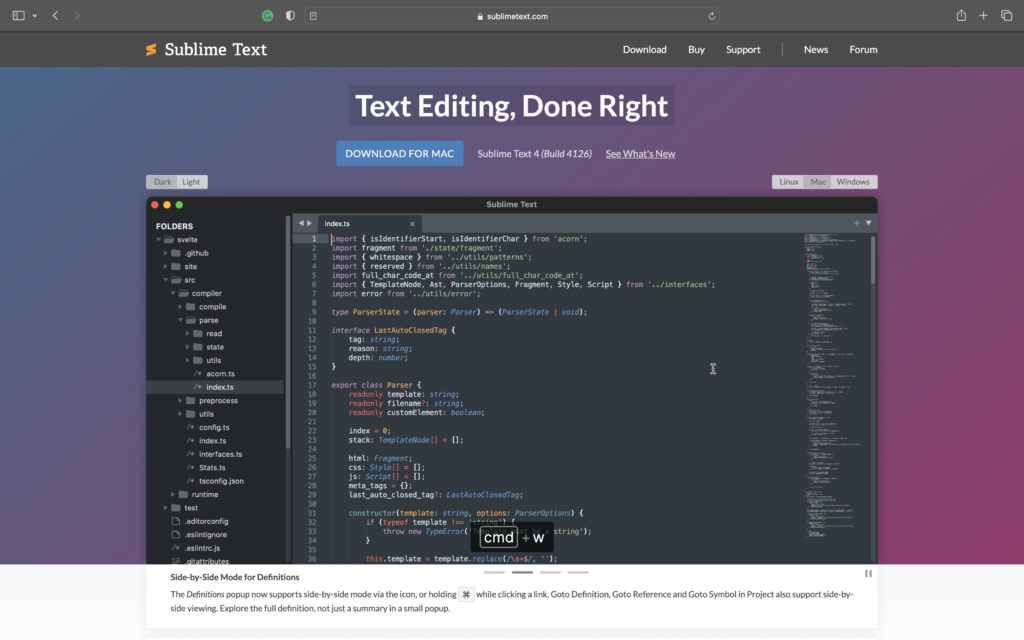
Website: https://www.sublimetext.com/
Price: Evaluate for free, Licence must be purchased for use.
Written In: C++, Python
Release: 2008
Cross-platform Support: Yes
Sublime Text is a fast and lightweight, cross-platform code editor, written in C++ and Python. It was developed by Jon Skinner in 2008 and introduced as a sophisticated tool. It supports most programming languages including markup languages. Subline Text has features like Refreshed UI, TypeScript, JSX and TSX support and Context-Aware autocomplete that gives the option to click on the Definition text in autocomplete which will guide you to the definition of the method. Now the Sublime Text API is updated to Python 3.8, which will improve the performance of LSP.
To improve the coding experience and functionality, community developers build plugins under a free licence. For WordPress development, you can use Genesis which might help you in theme development, Search WordPress Codex lets you search WordPress codex from within the editor. Subline PHPtidy help with PHP formatting. PHPTidy is not WordPress-specific but ensures that your code is following WordPress Coding standards.
Atom
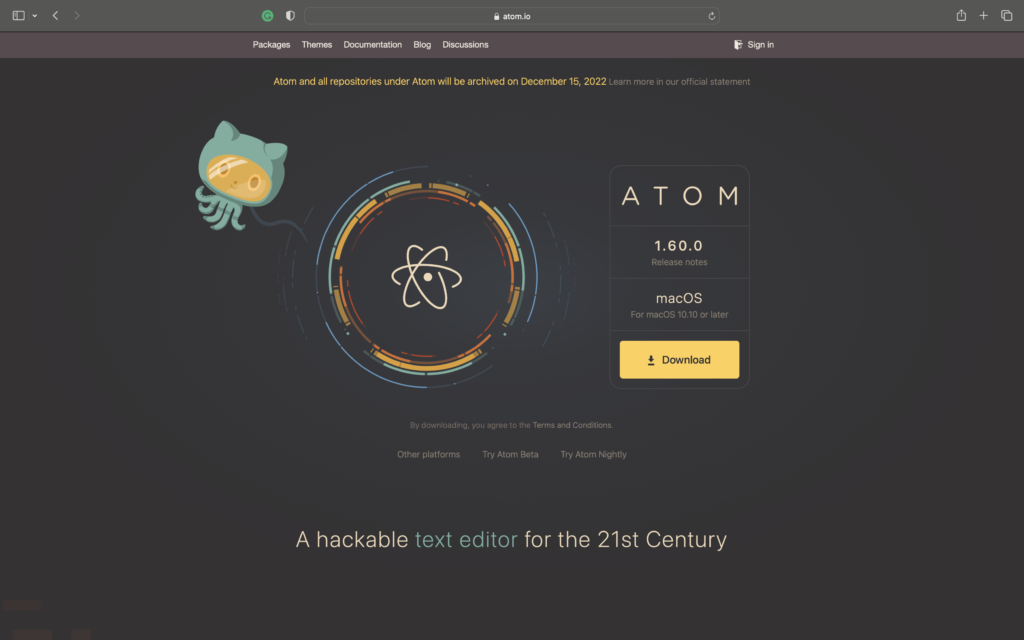
Website: https://atom.io
Price: Free and Open Source ( MIT Licence )
Written in: JavaScript, CoffeeScript, Less and HTML
Release: 2014
Cross-platform Support: Yes
Atom is not an IDE, it is a text editor, designed in such a way that you can customise It according to project needs. Every feature in ATOM comes in a package that helps to make ATOM customise. that is why it said “A hackable text editor for the 21st century”. In other words, it comes with a customisable UI with more than 3100+ open source atom themes
It is open source that allows the developer to write a package as per project needs. Packages can install through the terminal and also can access from atom >> Preferences >> Install. Packages like WordPress suite, WordPress Core API Support Package, and wp-dev package for theme and plugin development that help you in your WordPress development journey.
Conclusion
We hope, we covered the required points about the Local WordPress Development setup. The local development environment gives you a safe space to work on your project. You can also do your development on the remote host. Both local and remote environments have pros and cons, so prefer the best way which fits your needs. You can test your work by uploading the project to a remote environment during the progress.


