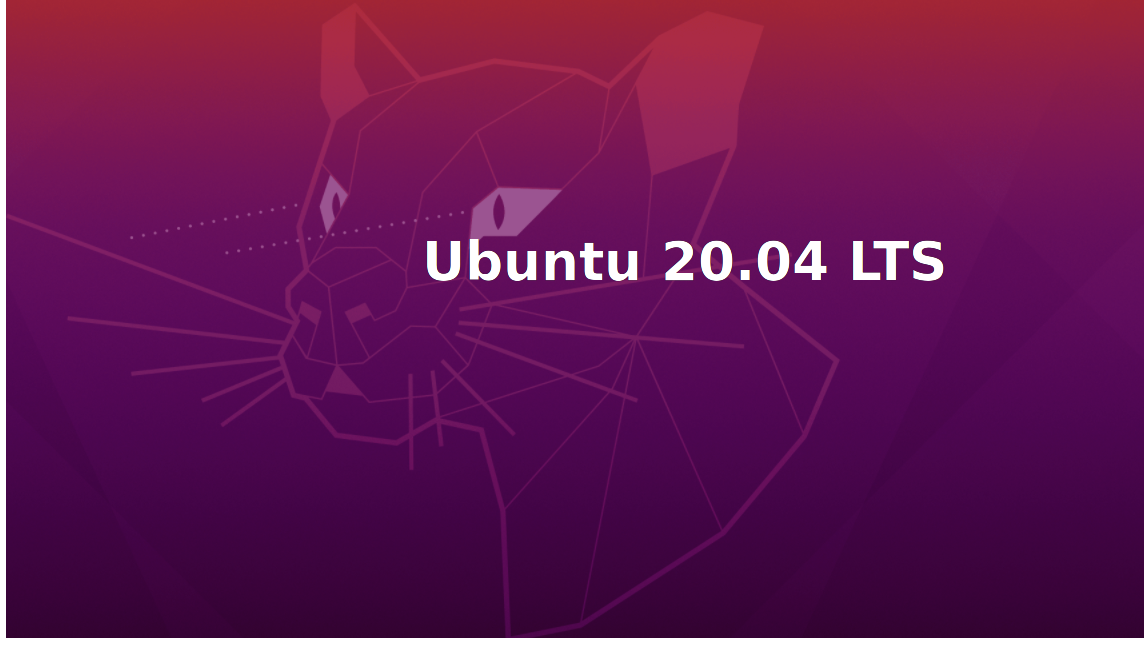Ubuntu 20.04 LTS ( Focal Fossa ) officially released on April 23, 2020, It is the latest version of the Ubuntu Long term support ( LTS ) release. Security patches and updates will available until 2025.
Ubuntu earlier version 18.03 ( Bionic Beaver ) was released in April 2018, after two years Ubuntu released the 20.04 version with Long term support. In this post, we will see How To upgrade Ubuntu 18.04 to 20.04. We will check the server way of the upgrade include some tips and tricks which will help you to customise our process. Before proceed to upgrade, you must backup your imp documents and folder if the process failed.
If you need more information about upgraded version, Please visit Release Note.
Install all updates of current Ubuntu version.
We will make sure, we have installed all updates of the current Ubuntu version. Open Terminal ( Ctrl + Alt + T ) with root user.
Log on with the root user and write the following series of commands to update all package from configured source, it will download all information of packages from the internet. After updating information. The next command will upgrade the version of all packages which are currently installed on the system. We will also remove and clean packages that are no longer needed
$ sudo -i
$ sudo apt-get update
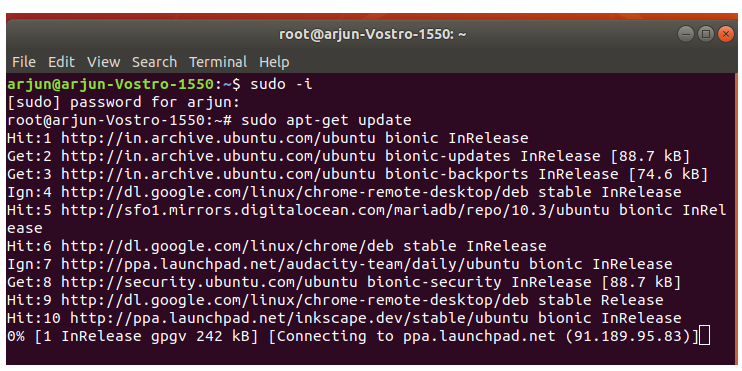
$ sudo apt-get upgrade
$ sudo apt-get autoremove
$ sudo apt-get autoclean
Upgrade Ubuntu 20.04 LTS from 18.04 LTS OR 19.10 – GUI
To initiate upgrading process, please search Software and Upgrade option in System Setting.
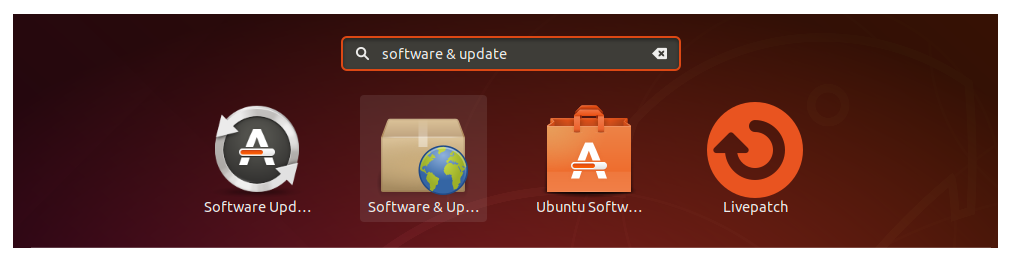
Select Updates tab and “For long-term support versions” in Notify me of new Ubuntu Version drop down menu.
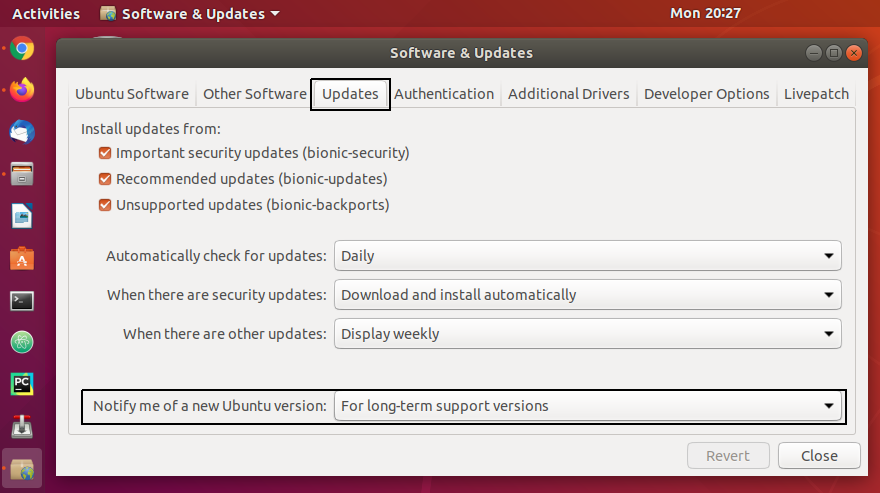

Now press Alt + F2 it will open command box shown in below screenshot. Enter update-manager -c -d in command box.
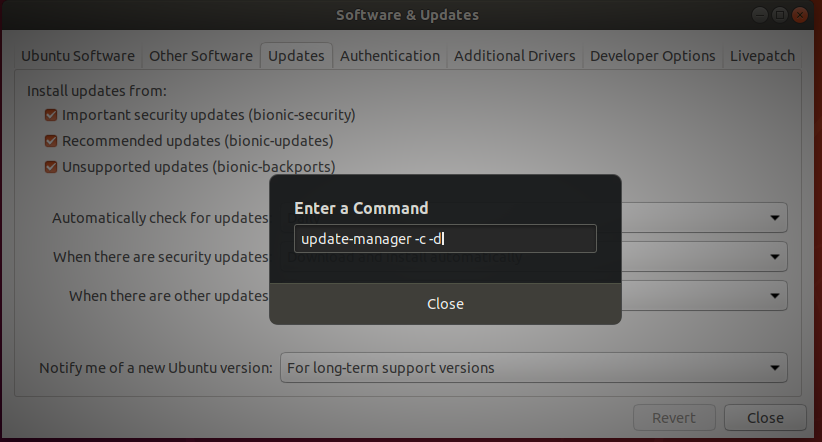
It will check information and download all required updates.
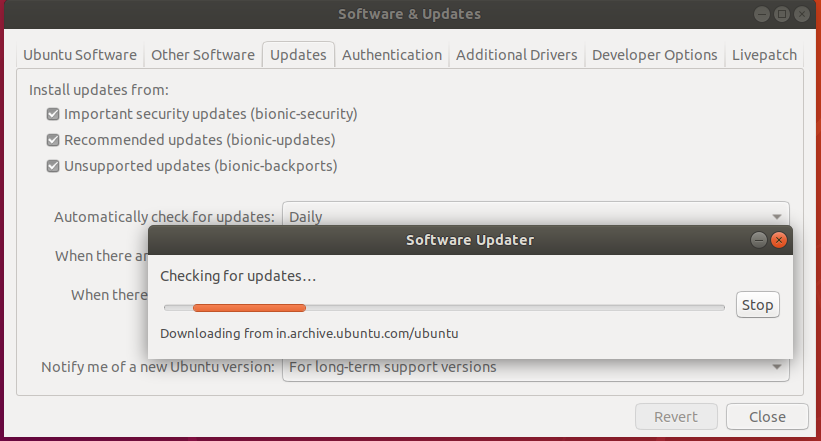
After checking all information, will show status and enable upgrade button.
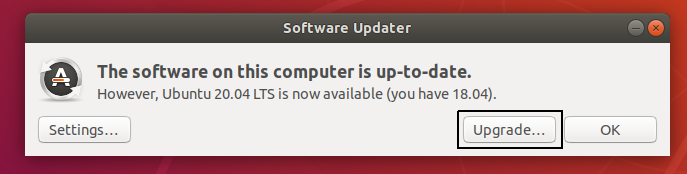
Click upgrade button to start upgrade process. To upgrade Ubuntu, Enter your password to authenticate.
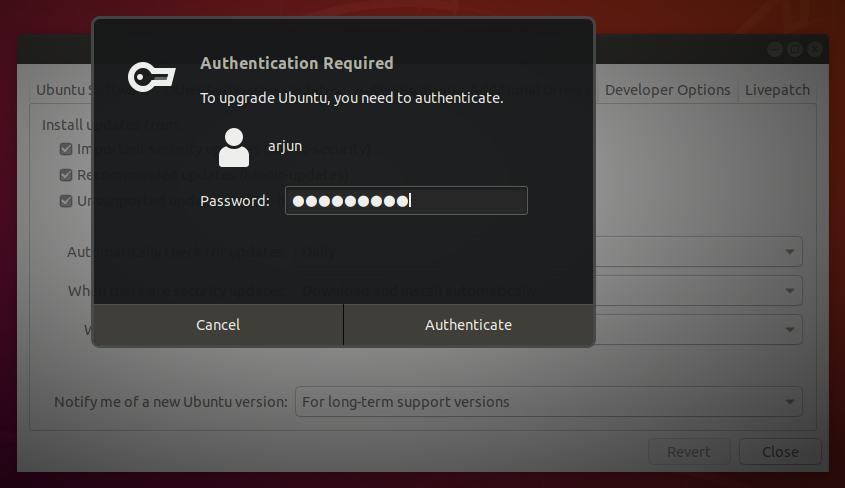
Upgrade Manager will download distribution upgrade packages. It will follow all steps to upgrade desktop.
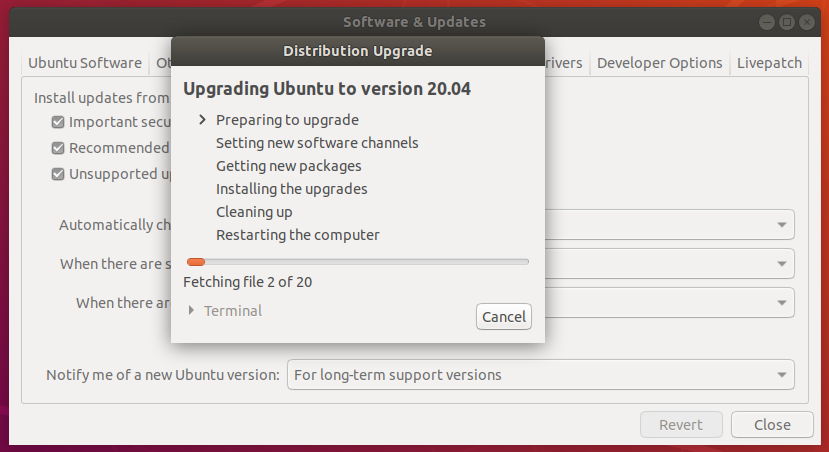
The next screen will show details of the upgrade process. No of install packages that are no longer supported by Canonical. Also will show No of the package going to be removed, No of packages going to be installed and No of packages which are going to be upgrade. Other details like download size, download time and other instructions. During upgrade, your lock screen will be disabled until reboot.
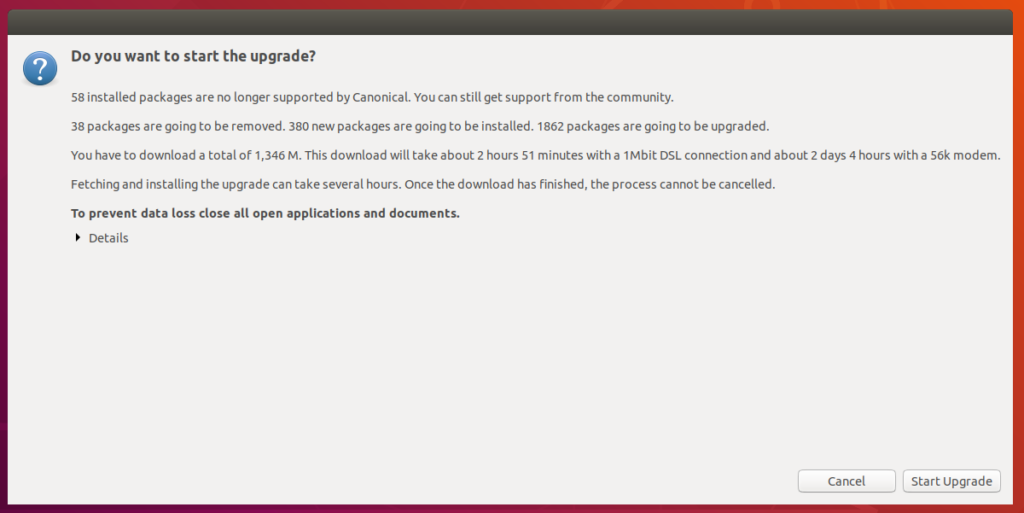
Once upgrading process is over, system will ask to restart to apply new changes. To check new information about updated version, visit Setting >> About
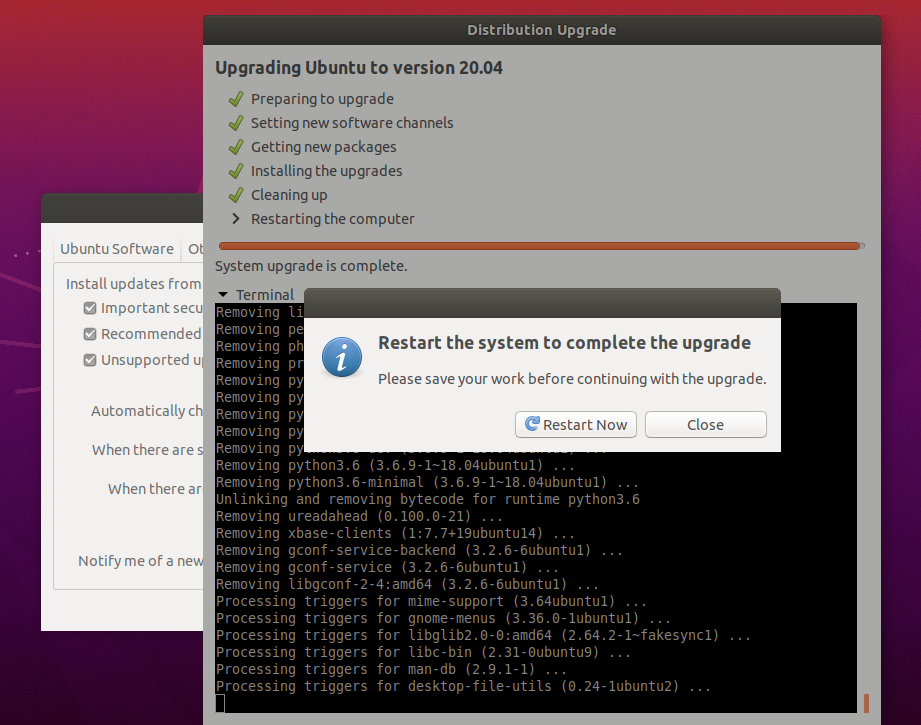


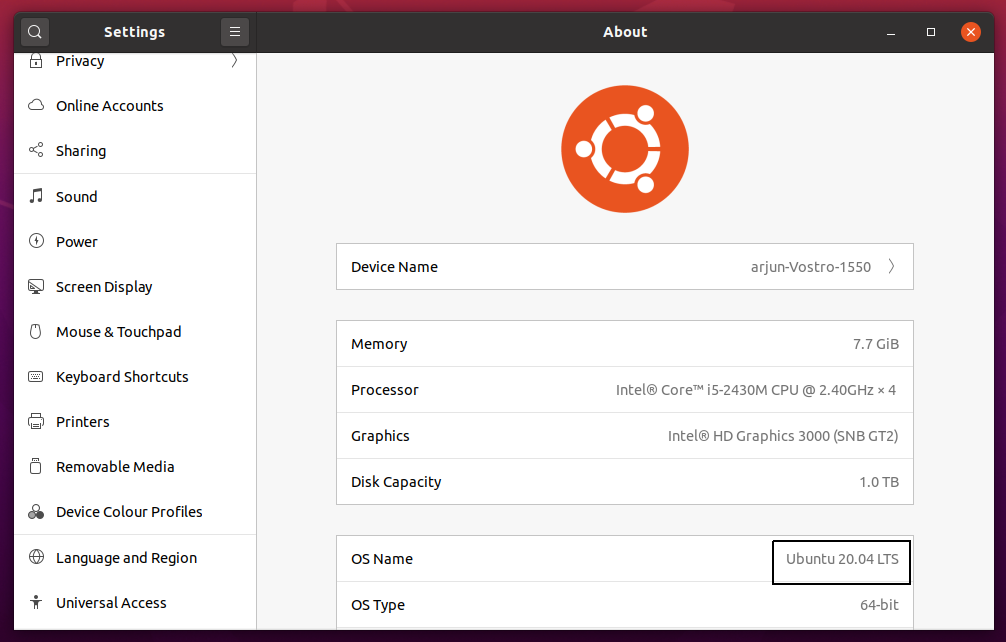
So we updated our system Ubuntu 20.04 LTS successfully. You can see some extra popup of instruction depend on the application installed on your system. Read the instruction carefully and follow it, if you encountered any issue during the process, send us feedback, we will try to help to resolve it.