Plan to create interactive videos or live streams of your games, shows, educational, and media content for viewers, then OBS is the correct choice. OBS is a lightweight and cross-platform application. OBS enabled you to broadcast your content streams to various platforms such as Facebook live, Twitch, YouTube, and Dailymotion. So let’s check how to install Open Broadcast Software on Ubuntu 20.04 ( Check how to upgrade to 20.04 OS ). OBS is free and open-source software. It is available on Mac, Windows and Linux. so any developer can develop plugins for it. Streamers used plugins every day which enhance performance and functionality.
There are many ways to install OBS for Ubuntu. First, take the simplest way, which is to make the application directly from the Ubuntu Package Server. Because of the popularity of OBS studio available as the Universal Linux package.
First, check the xserver-xorg version because this application manages one or more displays and other input devices connected to our system, which may important in your work. OBS recommends xserver-xorg version 1.18.4 or newer to avoid performance issues while working with OBS features.
Install / Check xserver-xorg version
You can install xserver appropriate for your system by executing the following command.
$ sudo apt-get install xserver-xorg-core Now let’s check the xserver version with the following command.
$ dpkg -l | grep xserver-xorg-core
OutPut
ii xserver-xorg-core 2:1.20.8-2ubuntu2.2
amd64 Xorg X server - core serverInstall/check FFmpeg version
Now we will focus on software that handles audio, video, and other multimedia files. FFmpeg is free and open-source software. FFmpeg is a collection of different libraries and projects to process multimedia files. It can be used through a command-line tool that easily converts audio or video format as per requirement.
$ sudo apt-get update
$ sudo apt-get install ffmpegCheck package is appropriately installed, and use the following command to print the FFmpeg version.
$ ffmpeg -versionInstall OBS from Source on Linux
For a free and open-source system like Ubuntu and other Linux OS can install software from the software distribution system, which is called a repository. Repositories are servers which contain software packages, that can be accessed with the apt-get command. So let’s start the installation, firstly we need to add repository details in our system. It is required, as the system downloads it from the repository and also helps in future to upgrade software. OBS with the help of the following command.
$ sudo add-apt-repository ppa:obsproject/obs-studio
$ sudo apt-get update
$ sudo apt-get install obs-studioInstall OBS snap
It is another way to install Open Broadcast Software on Ubuntu 20.04. Many users prefer using a universal Linux package like a snap. What is a snap? Snap is a software development and package management system, developed especially for Linux. It allows the upstream developer to make available their application directly to users. So let’s check how we can install OBS snap.
To install any snap package, firstly we need snappy installed. Snappy is the snap manager for Linux. If you are running Ubuntu 16.04 LTS or a newer version, then you don’t need to do anything, the snap is already installed and ready to use. But if you running an older version of Ubuntu, then you need to install the snappy and snap core. Following commands will help us.
$ sudo apt-get update
$ sudo apt-get install snapd -y
$ sudo snap install coreNow restart snap to put changes into effect.
$ sudo systemctl restart snapdNow snappy is ready to install OBS snap packages from the Snapcraft store.
$ sudo snap install obs-studioEnjoy…
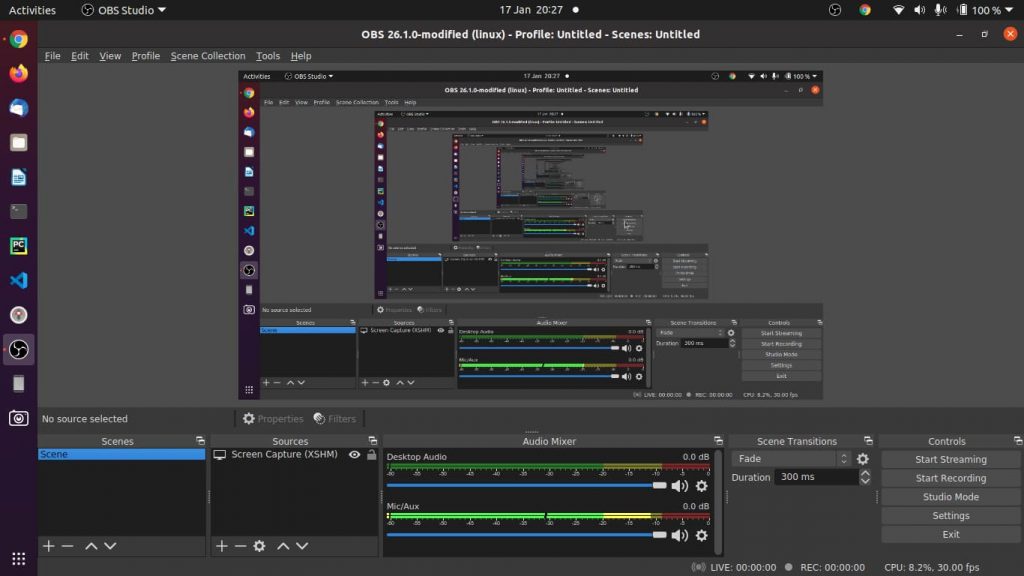
Get ready to use OBS Studio, and launch it from “Activities”. In this small tutorial, we learn how to install OBS, about snap and other details. We hope it is useful, Still if you have any questions write them in the feedback. Thanks for your visit and share it with others.


